Looking to Resend an Email Campaign or SMS Campaign message? There are a couple of ways to achieve this!
Resend a Specific Message to a Specific Contact
- If you are looking to resend, say, the initial invite of your email or sms campaign to a specific contact (or a handful of contacts) go to the Contacts screen of the Campaign.
- Click on the specific contact you wish to resend to. On the Contact History tab, each message that has been sent to this contact from your email/sms campaign will be listed with the date and time the message was sent, and the status.
- To resend a message click the Resend button on the specific message you wish to resend.
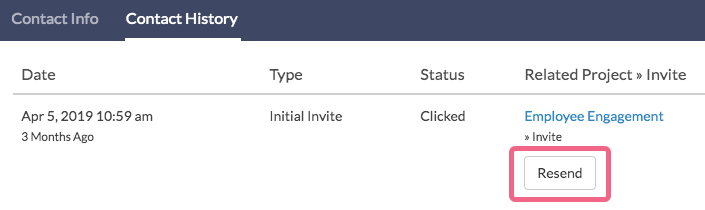
Once you've clicked Resend, you'll see the re-sent message along with the original message. You can continue to resend the original message as many times as necessary.
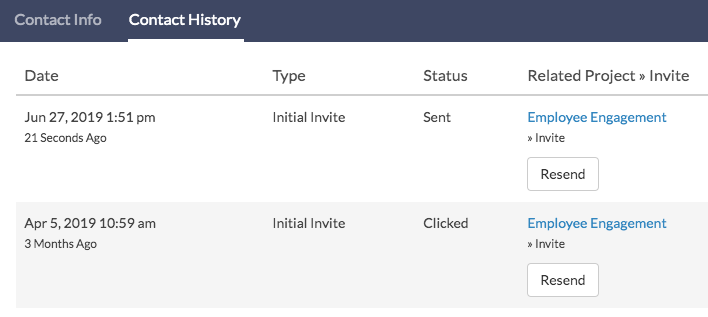
Resend to All or a Bulk of Your Contacts
Once a message has been sent to a given contact it cannot be re-sent on the Send Campaign page. In order to resend a given message, you have a couple of options.
The easiest approach is to add a Reminder message. Even if you are looking to resend an initial invite message this is the easiest approach. You can edit the reminder message body and subject line to remove all reference of the word reminder and send this out. It will look like an initial invite to the recipient. Then head over to the Send Campaign page and all contacts who have not completed the survey will be listed as pending for your new invite.
If you are looking to resend a Reminder message this is easier still! Simply copy the reminder and head over to the Send Campaign page and all of your contacts who have not completed the survey will be listed as pending for your new reminder.
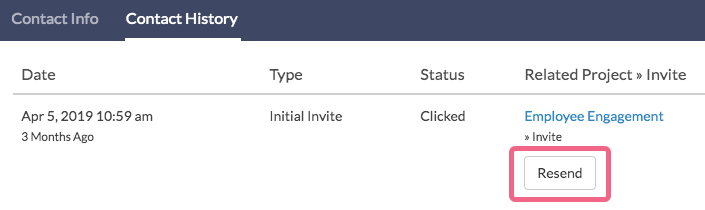
Admin
— Dave Domagalski on 10/07/2019
@Raynesha: Thank you for your note!
My apologies for the trouble! The email should not send if accidentally scheduled for a date that has passed - it would need to be rescheduled or sent manually.
I will note this issue with our Product and Engineering teams so that it can be prioritized to be fixed.
Thank you for sharing this with us!
David
Technical Writer
SurveyGizmo Learning & Development
— Raynesha on 10/04/2019
It's a little frustrating that the dates don't start from today, so while setting my reminder email dates, I accidentally selected a date that was before today's date. Does that mean it just sent the email out today? Why does the system even allow you to chose dates that have already passed??
Admin
— Bri Hillmer on 01/09/2017
@Brian: The resend option within the email campaign will return the respondent to their same response.
No need to worry about the allow duplicates option as this applies only to uploading contacts.
Bri
Documentation Coordinator
SurveyGizmo Customer Experience Team
— Brian on 01/08/2017
Hello Bri. I have a respondent who gave us a partial survey, then got stuck with an instruction. We will give them some advice, and they should be good to complete the survey. However, I am not sure if they have kept our original email and survey link. I note that I can resend the survey link to them, via the email campaign. I want to clarify - if I resend a link to them, will the link return them to their (a) partially completed survey, or (b) will it create a new survey for them? I have not allowed duplicates in my email campaign. So, if I resend the link (option b), will I bump into a problem of SG not accepting the second invite?
Admin
— Bri Hillmer on 07/02/2015
@Sofia: Thanks for taking a look at our documentation! What's described in this tutorial is a little different than what you would want to do to send a reminder. I apologize for the confusion!
Check out this tutorial on sending reminder messages to learn how to send a reminder:
http://help.surveygizmo.com/help/article/link/reminders-thank-you
I hope this helps!
Bri
Documentation Coordinator/Survey Sorceress
SurveyGizmo Customer Support
— Sofia on 07/02/2015
Im wanting to send a reminder email for a survey - using the previous message - I cannot see where to open the previous message, nor the contact info tab you describe above - many thanks
Admin
— Bri Hillmer on 03/25/2015
@Rebecca: Thanks for taking a look at our documentation and leaving feedback! That is certainly strange that there is no Contact History Tab. I am going to open a ticket with you to see if I can sort out the trouble; you will receive an email shortly!
Bri
Documentation Coordinator/Survey Sorceress
SurveyGizmo Customer Support
— Rebecca on 03/25/2015
There is no contact history tab